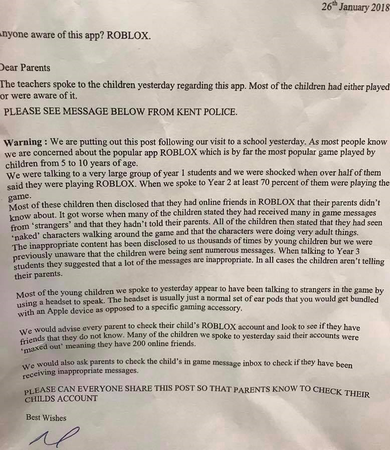Updates and Alerts
Online gaming parent guides
-
Tik Tok parents guide
Information for parents
-
Google family App
Check out the google family App
The MOMO Challenge
There has been a new internet craze called the MOMO challenge. This originated as a WhatsApp game. It has now become prevalent on YouTube and Snapchat.
The children can be watching a YouTube video and the audio will continue but the graphic will show the image below. The character then sets them tasks. If the do not complete the task the character threatens to hurt the child's family. The tasks range from stealing to self harm and even suicide. This is very alarming for the children. Please be vigilant when the children are online.

APPs linked to children self harming.
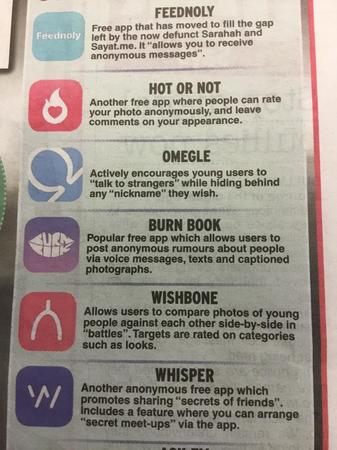
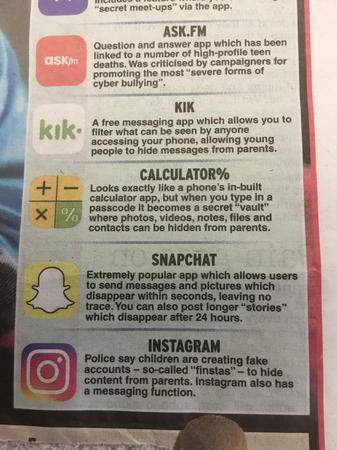
Fortnite Parents Guide
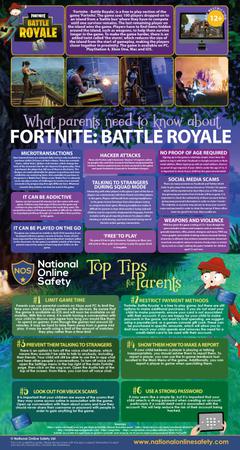
Fortnite Update
As many of you are aware, the new game of the moment is called Fortnite. This game is classified as a 12+ game. This is down to its shoot them up layout. Many children are playing this game at the moment.
However it is not as safe as it seems. Through a discussion with the children in our school, many concerns were bought up.
- The children discussed the level of inappropriate chat on the game.
- The children discussed user names that they are unfamiliar with trying to approach them and chat.
- The children discussed scammers trying to get the children to do inappropriate things on the game and in real life for money.
- The children discussed users getting very upset during the game when they are beaten and trying to message the children with threats.
Luckily all these children had made the correct choices and reported this to their console provider and an adult.
PLEASE BE VIGILANT ON THIS GAME!
Inappropriate Videos on YouTube
You may have seen news reports about inappropriate children’s videos on YouTube. These are videos that, at first, appear to be for children, as they include cartoon characters such as Peppa Pig, or characters from Disney films such as Frozen. However, later on the videos become violent or disturbing. One, for example, shows Peppa Pig being tortured at the dentist. The videos can appear in YouTube search results when children look for genuine children’s videos, because they are missed by the automatic filters that are applied within YouTube Kids.
What can we do to help protect our children when they are using YouTube Kids?
To help protect your child in YouTube Kids, you can set parental controls and change settings: tap the ‘Lock’ icon in the bottom corner of any page, enter your custom passcode and click ‘Settings’
Here you can:
- Turn the search function off, so your child can only see recommended, curated videos under each category on the home screen: toggle ‘Search’ to off
- Set a timer to limit how much time your child spends on the app: select ‘Timer’ and use the slider bar or the plus and minus icons to set a time limit, then tap ‘Start Timer’
You can also block videos or channels you don't want your child to watch:
- Tap the 3 dots (‘more’) at the top of the video, tap ‘Block’ and select ‘Block this video’ or ‘Block this channel’ to block the whole channel associated with the video
- Tap ‘Block’ again, then enter the numbers you see written on the screen, or your custom passcode
To report content to YouTube that you think is inappropriate, use the ‘flagging function’: tap the flag icon next to a video or comment and select your reason for flagging. The app does have advertising, but YouTube says it restricts adverts that aren’t child-friendly.
What safety options are there on YouTube?
Turn on ‘restricted mode’
This hides videos that may contain inappropriate content. YouTube says that “no filter is 100% accurate, but it should help you avoid most inappropriate content”. To do this:
On the website: click on the icon in the top-right corner that represents your YouTube account; in the drop-down menu look for ‘Restricted Mode’
In the app: tap Settings, then ‘Restricted Mode Filtering’, and turn it on
Flag inappropriate videos
If you think a video or a comment on a video is inappropriate, you can use the ‘flagging feature’ to prompt YouTube staff to check it and decide whether to block or restrict it:
Tap or click the flag icon next to a video or comment and select the reason for flagging
Flagged content is constantly reviewed to check for any violation of YouTube’s Community Guidelines.
How else can I help ensure my child’s safety online?
The tips below will help you to set rules for your child about accessing videos on the internet and their online behaviour, and support them to understand the risks and what to do if something happens.
Try to have your child in the same room as you when they are using the internet, and discourage them from using headphones
Chat to your child about what online videos might not be suitable for them to watch and share
Regularly check the history of videos they have watched online for anything inappropriate, or create a playlist for them
Encourage your child to tell you if they see something they find worrying or nasty
If your child wants to share a video they have recorded, check they get permission from anyone who features in it before they upload it
Tell your child not to give out any personal information or anything that can identify them, such as a school uniform or street name
Regularly check comments made on your child’s videos. Talk to your child about how they could receive nasty or negative comments from other people, and what they should do if this happens
If another YouTube user posts a video of your child or shares personal information without consent, you can ask for this content to be removed by using YouTube’s privacy complaint process
Where else can I go for support?
Privacy complaint process, YouTube: https://support.google.com/youtube/answer/142443
YouTube Kids parental guide, YouTube: https://support.google.com/youtubekids/#topic=6130504
-
Ask Angela App
Information about the concerns for Ask Angela APP